Troubleshooting [Admin]
VPN dashboard is not loading even though cs_vpn_indexes has data.
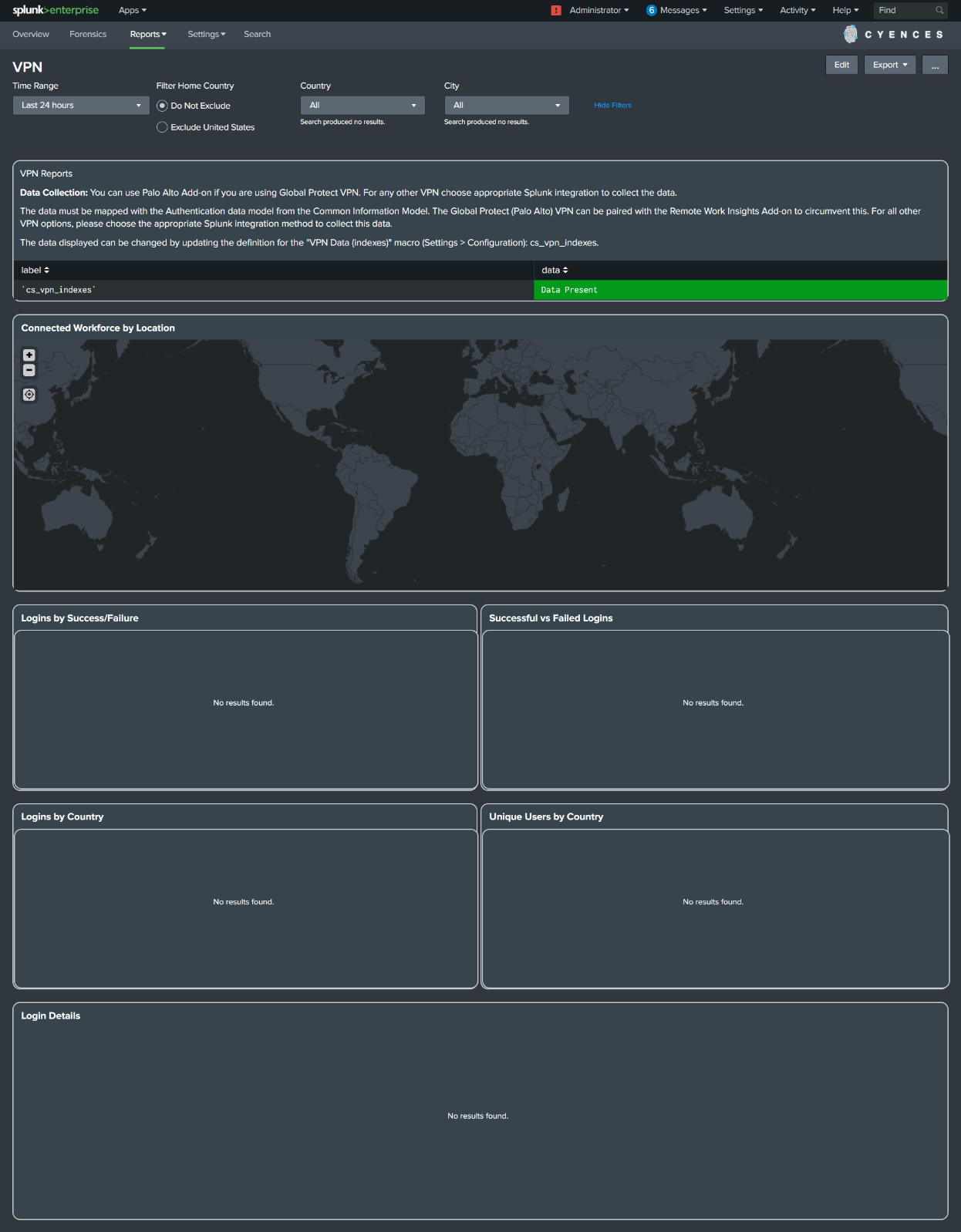
-
Verify that the Splunk CIM is installed and the Authentication data model is accelerated.
-
Verify that the CIM Authentication data model does not filter the VPN index (check the macro definition for
cim_Authentication_indexes).
FortiGate VPN data:
-
If you already have FortiGate VPN data ingested into Splunk, but you are unable to populate the VPN dashboard.
-
Follow the instructions under the Data Onboarding > FortiGate VPN Logs section.
Windows machines are not generating events about firewall changes.
In other words, Windows machines are not generating WinEventLog Event ID 4950.
-
Verify that the policy changes audit is enabled on your Windows machine.
-
If not, execute the command below with Administrator rights to enable the policy (or you can do it with a group policy instead).
auditpol.exe /set /category:"Policy Change" /subcategory:"MPSSVC rule-level Policy Change" /success:enable /failure:enable -
Reference: https://www.eventsentry.com/kb/429
Windows firewall was disabled but the alert did not generate in the Cyences app.
-
Verify that the Event is generated from a Windows machine through Event Viewer (search for Event ID 4950).
-
If you can see the generated events on Event Viewer, then the next step would be to verify that you are collecting the WinEventLogs in XML format.
-
If not, update the search query to:
`cs_wineventlog_security` EventCode=4950 Type="Enable Windows Defender Firewall" Value=No | rename Changed_Profile AS ProfileChanged, Type AS SettingType, Value as SettingValue | table host, EventCode, ProfileChanged, SettingType, SettingValue | `cs_windows_firewall_disabled_filter`
Missing Fields for the AD alerts when windows event logs collected in XML format.
-
Few fields are missing in xmlwineventlog sourcetype compared to wineventlog sourcetype. We recommend to onboard the windows logs with sourcetype=wineventlog
-
Here are the list of the fields that we have noticed so far that are missing in xmlwineventlog compared to wineventlog.
| EventCode | Field Names |
|---|---|
| 4740 | Caller_Computer_Name |
Device Inventory dashboard does not display every device by default.
Refer to the App Installation and Configuration > Device Inventory > Backfill Device Inventory section for more information.
Sysmon data action field issue
-
Due to a conflict in props.conf for both the Sysmon Add-on and Windows Add-on, the action field is displaying incorrect values for Sysmon related data.
-
The correct value for the action field should be created, but instead we are receiving unknown as the value for every event coming from Sysmon EventCode=11.
-
Ransomware related alerts will not work until this issue is resolved.
How to check whether the issue is present in your environment or not?
-
Execute the search below in the Cyences App (from Cyences’ navigation bar, click Search).
| datamodel Endpoint Filesystem search strict_fields=false | search EventCode=11 | rename "Filesystem.tag" as tag, "Filesystem.action" as action | fields index, sourcetype, source, EventCode, EventDescription, action, tag, eventtype | table index, sourcetype, source, EventCode, EventDescription, action, tag, eventtype -
Look for the action field in the table. The field value should be created. If not, follow the steps below to resolve the issue.
How to fix the problem?
-
From Splunk’s navigation bar, go to Settings > Data models.
-
Search for the Endpoint data model and click on it.
-
Click Edit > Edit Acceleration.
-
Uncheck the Accelerate box, then click Save.
-
Under Datasets, click Filesystem (on the left-hand side).
-
Under the Calculated fields section, click Edit for the action field.
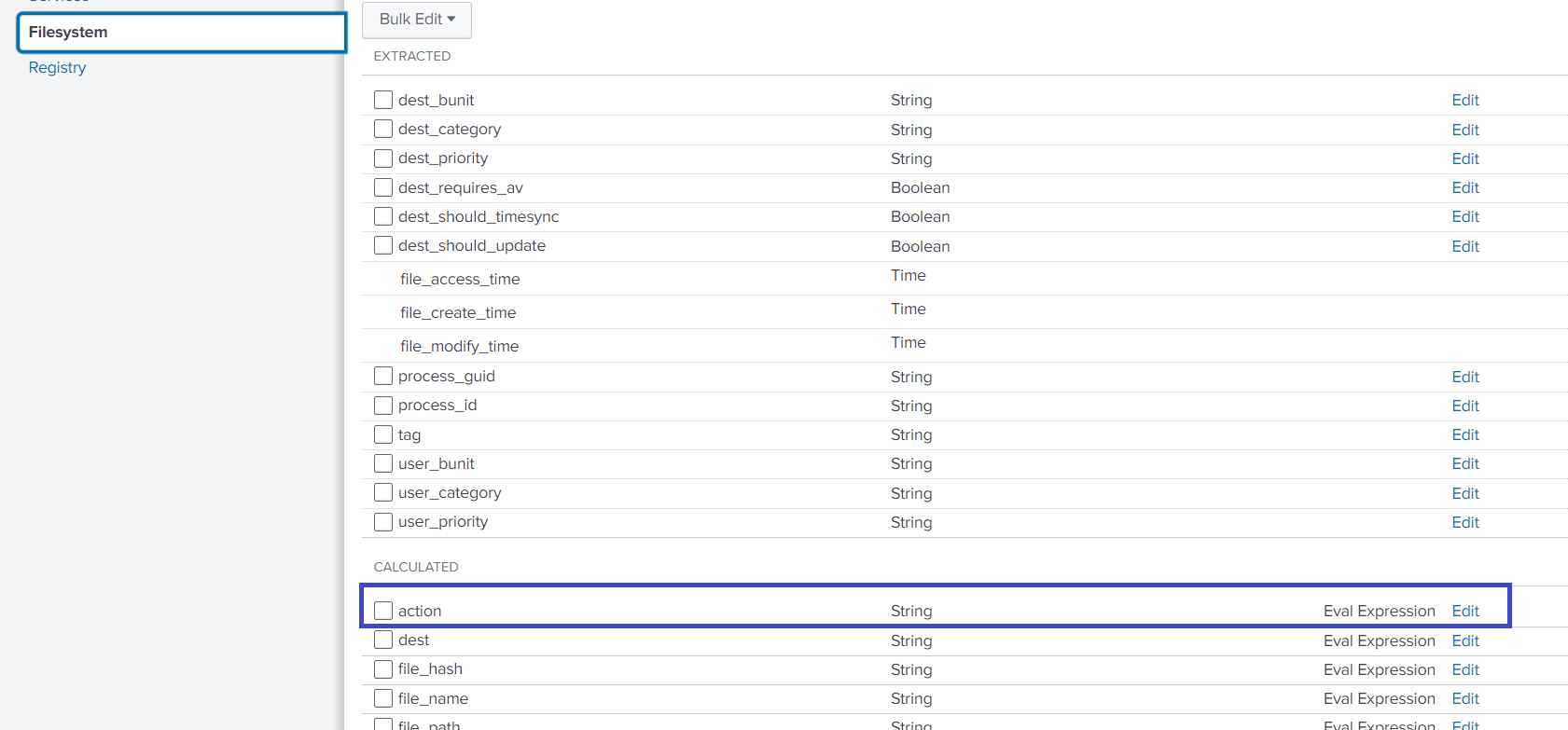
-
Your current configuration should look similar to this:
if(isnull(action) OR action="","unknown",action) -
Replace the above configuration/eval expression with the contents below:
case((source="WinEventLog:Microsoft-Windows-Sysmon/Operational" OR source="XmlWinEventLog:Microsoft-Windows-Sysmon/Operational") AND EventCode=="1", "allowed", (source="WinEventLog:Microsoft-Windows-Sysmon/Operational" OR source="XmlWinEventLog:Microsoft-Windows-Sysmon/Operational") AND EventCode=="12" AND EventType=="CreateKey", "created", (source="WinEventLog:Microsoft-Windows-Sysmon/Operational" OR source="XmlWinEventLog:Microsoft-Windows-Sysmon/Operational") AND EventCode=="12" AND (EventType=="DeleteKey" OR EventType=="DeleteValue"), "deleted", (source="WinEventLog:Microsoft-Windows-Sysmon/Operational" OR source="XmlWinEventLog:Microsoft-Windows-Sysmon/Operational") AND EventCode=="13" AND EventType=="SetValue", "modified", (source="WinEventLog:Microsoft-Windows-Sysmon/Operational" OR source="XmlWinEventLog:Microsoft-Windows-Sysmon/Operational") AND EventCode=="11", "created", isnull(action) OR action="", "unknown", 1==1, action) -
Click Save.
-
Click Edit > Edit Acceleration.
-
Check the Accelerate box, then click Save.
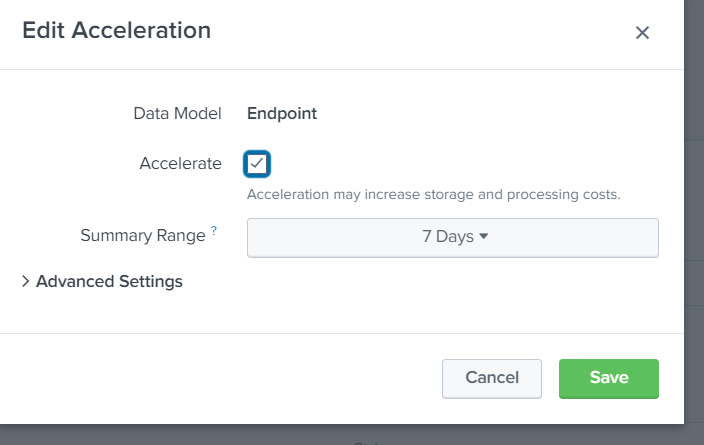
Reducing False Positives for the “Authentication - Bruteforce Attempt for a User” Alert
-
We found false positives for this alert that are tied to sourcetype=linux:audit.
-
This will continue to occur in environments where the Linux Auditd Technology Add-On (TA-linux_auditd) is being used.
How to check whether the issue is present in your environment or not?
-
Run the following search query and check the values present for the Type field:
index=* `cs_authentication_indexes` action="failure" user="*" tag=authentication -
If the field contains a value named USER_CMD, then follow the steps below to fix the issue.
How to resolve the issue?
-
If type=USER_CMD is present, then go to Settings > Event types.
-
Search for auditd_authentication.
-
Click auditd_authentication (the default values should match with the following image).
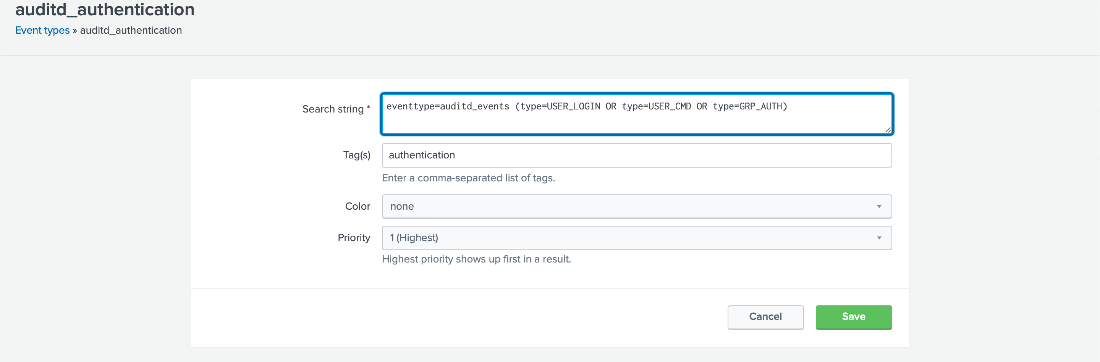
- Update the search string with the following contents, then click Save.
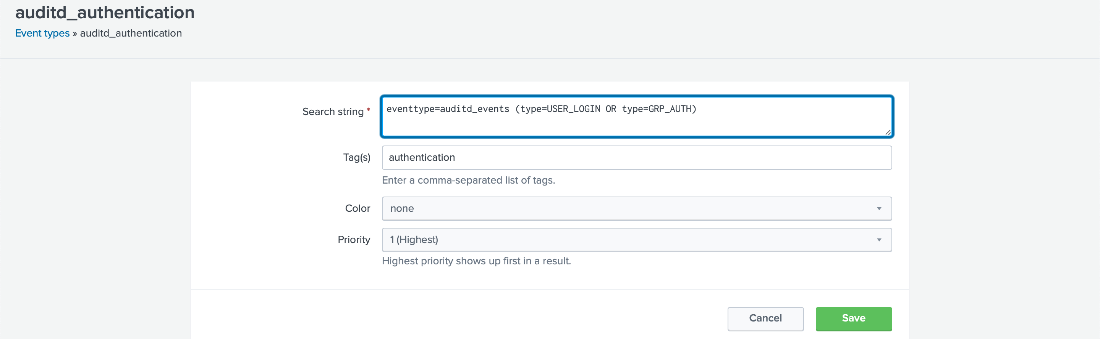
Warning -> ‘list’ command: Limit of ‘100’ for values reached
If you see below warning: 'list' command: Limit of '100' for values reached. Additional values may have been truncated or ignored.
From any of the below alerts, then kindly ignore it, as that is expected behavior. * Ransomware - Spike in File Writes * Ransomware - Common Ransomware File Extensions * Network Compromise - DDoS Behavior Detected
Getting “The lookup table ‘cs_windows_cert_name_mapping.csv’ requires a .csv or KV store lookup definition.” error on dashboards
- This error needs to occur in Cyences app since the cs_windows_cert_name_mapping.csv lookup is used in the query instead of props.conf.
-
Add the CSV file with Certificate_Template and Certificate_Name mapping details at location $SPLUNK_HOME/etc/apps/cyences_app_for_splunk/lookups/cs_windows_cert_name_mapping.csv
- An example of file content:
Certificate_Template,Certificate_Name x.x.x.xx.....,my_cert