Fortinet FortiGate Data
App Installation
| App | Search Head | Indexer | Heavy Forwarder | UF / Deployment Server | Additional Details |
|---|---|---|---|---|---|
| Fortinet FortiGate Add-On for Splunk | Required | - | Required | - | Installation and Configuration Guide |
Important sourcetypes to be collected
- fortigate_event
- fortigate_traffic
- fortigate_utm
Note : Create an index named fortigate or update the cs_fortigate macro definition from Cyences app configuration page (Cyences Settings > Cyences App Configuration > Products Setup).
FortiGate VPN Support and issue with action field extraction
-
Due to a field extraction issue in the Fortinet FortiGate Add-On for Splunk (field=action).
-
Verify that the FortiGate VPN data is supported by the Cyences App by following the instructions below.
How to fix the problem?
-
From Splunk’s navigation bar, go to Settings > Data models.
-
Search for the Authentication data model and click on it.
-
Click Edit > Edit Acceleration.
-
Uncheck the Acceleration box, then click Save.
-
Under the Calculated fields section, click Edit for the action field.

-
Your current configuration should look similar to this:
if(isnull(action) OR action="","unknown",action) -
Replace the above configuration/eval expression with the contents below:
case(sourcetype="fgt_event" AND subtype="vpn" AND vendor_action IN ("tunnel-up", "phase2-up"), "success", sourcetype="fgt_event" AND subtype="vpn" AND vendor_action="ssl-login-fail", "failure", isnull(action) OR action="", "unknown", 1==1, action) -
Click Save.
-
Click Edit > Edit Acceleration.
-
Enable the Acceleration, then click Save.
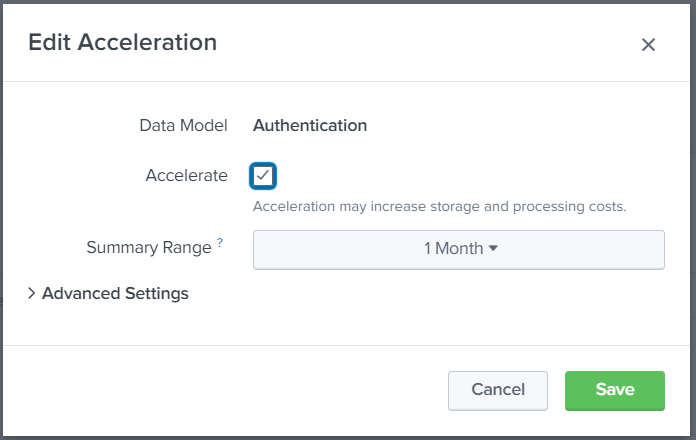
Estimated Data Size
TODO