Sophos Endpoint Protection Data
App Installation
| App | Search Head | Indexer | Heavy Forwarder | UF / Deployment Server | Additional Details |
|---|---|---|---|---|---|
| Sophos Central | Required | - | Required | - | Installation and Configuration Guide |
Important inputs to be configured
- Sophos Endpoints
- Sophos Events
Note :
- Create an index named sophos or update the cs_sophos macro definition from Cyences app configuration page (Cyences Settings > Cyences App Configuration > Products Setup).
Sophos Central API Configuration
-
Login to Sophos Central Partner portal.
-
Click Settings & Policies.
-
Click on the API Credentials link.
-
Add a new set of credentials.
-
Provide a name and description for your credential set, then click Add.
-
Click the Copy button at the end of the Client ID.
-
Click Show Client Secret.
-
Refer to the Sophos Central documentation link below for further assistance.
*https://developer.sophos.com/getting-started
Sophos Partner Portal API Configuration For A Specific Client
-
Login to sophos Partner Portal.
-
Click on Manage Groups.
-
Click on Firewalls.
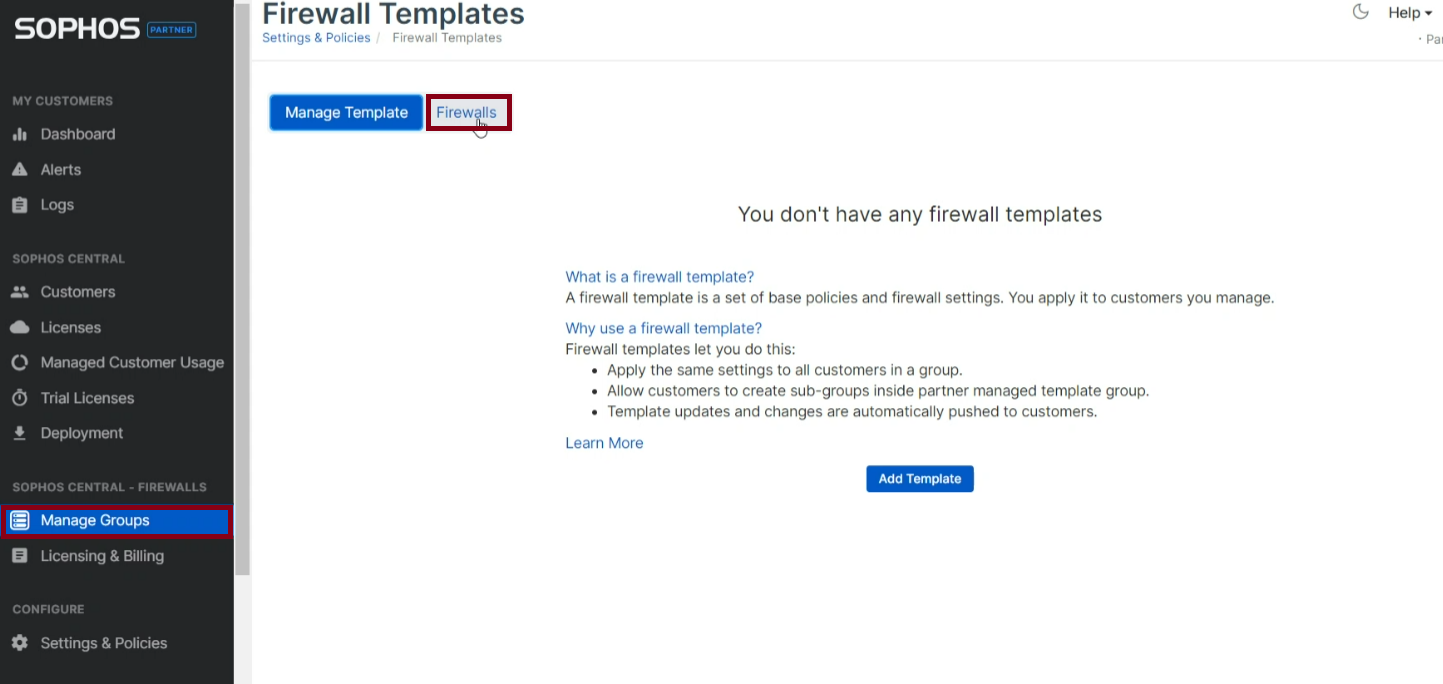
-
Choose the desired Client on the Partner Portal.
-
Click on My Products & choose General Settings from the dropdown.
-
Click on API Credentials Managemnet.
-
Add a new set of credentials.
-
Provide a name and description for your credential set, then click Add.
-
Click the Copy button at the end of the Client ID.
-
Click Show Client Secret.
Note :- These steps represent one of the easiest methods to access all your Sophos Central dashboards for your clients on the Partner Portal.
Sophos Partner Portal API Configuration For All Clients
-
Login to sophos Partner Portal.
-
Click Settings & Policies.
-
Click on the API Credentials Managemnet.
-
Add a new set of credentials.
-
Provide a name and description for your credential set, then click Add.
-
Click the Copy button at the end of the Client ID.
-
Click Show Client Secret.
Note :- Generating API credentials for all clients grants access to the data of all clients available on the partner portal.
Estimated Data Size
The Sophos Central Add-on consumes around 60-80MB of license usage per day.
The total amount of data varies based on the size of your organization (our calculations are based on organizations with around thirty users and a few workstations).